In this tutorial, I will explain how to reset GLPI account password.
After installing GLPI, you are invited to change the password of the glpi account (super-admin) which has the glpi password.
What if you “forgot” the account password and the rest of the user accounts are using an Active Directory that is no longer online? It’s simple, you can no longer connect?
I will explain here, how to reset the default password to the glpi account.
To reset the password, there are two “prerequisites”:
- Not having deleted the glpi account
- Have access to the database
In the tutorial, I am using PHPMYADMIN.
1. Access the GLPI installation database and find the glpi_users 1 table.
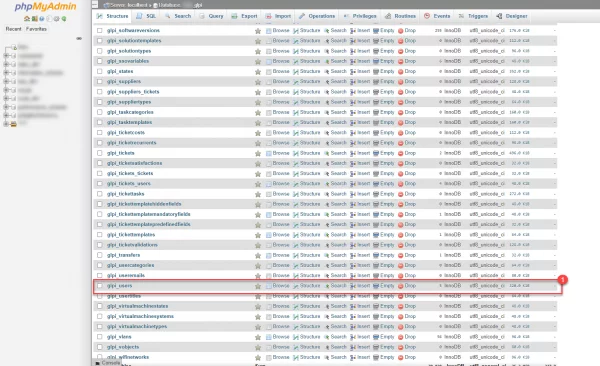
2. In the glpi_users table, find the user account glpi 1.
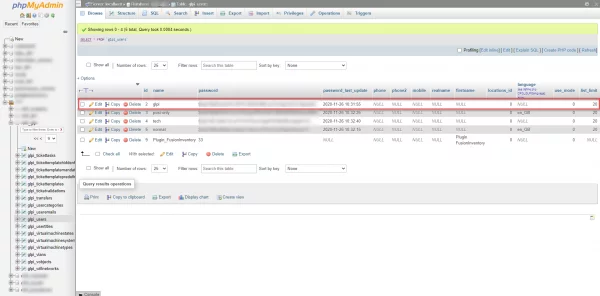
3. Change the password, modify the password field of the account by :$2y$10$p..X4No3kbL9zq3s9yyXuuNdbHN78Bd/j8aiInj5L7Fo1Hg3hJMFa which matches the hash of the word glpi.
For the update, there are several solutions:
- Double click from the list and update the field
- Use the edit page
- Use the following SQL query :
update glpi_users set password='$2y$10$p..X4No3kbL9zq3s9yyXuuNdbHN78Bd/j8aiInj5L7Fo1Hg3hJMFa' where name = 'glpi';4. Go to the GLPI authentication page and use the glpi account with the glpi password.
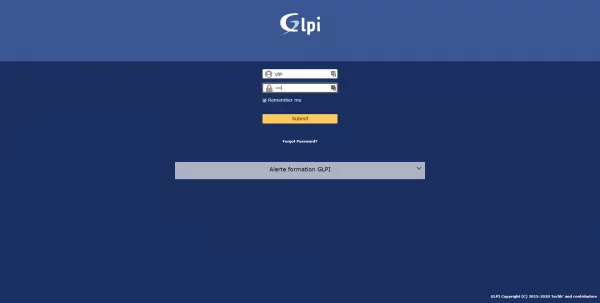
5. Once logged in, the security message for the account is displayed.
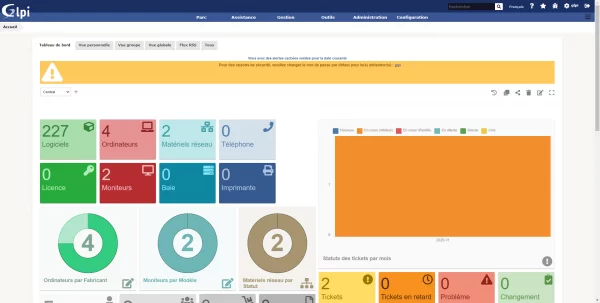
6. Change the password of the glpi account.
I hope this tutorial will have helped solve your GLPI access problem.